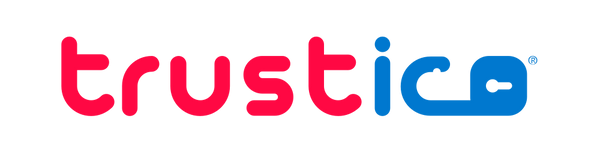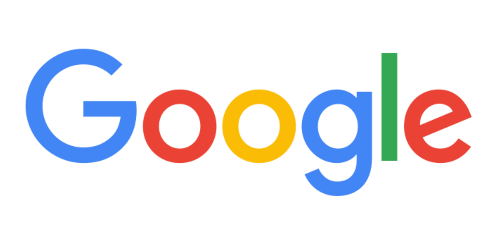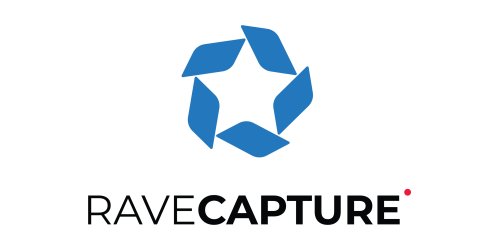Private Key in Windows SSL Certificates
Thomas WilsonShare
Understanding whether your SSL Certificate has a private key attached is crucial for proper SSL Certificate functionality on Windows systems.
System administrators and IT professionals often need to verify this important detail when managing SSL Certificates across their Windows servers and workstations.
This guide will explain the process of checking for private key association and help you understand the implications for your SSL Certificate deployment.
Understanding Private Keys and SSL Certificates
An SSL Certificate requires both the public SSL Certificate and its corresponding private key to function properly. The private key is a crucial component that proves the server owns the SSL Certificate and enables secure encrypted communications.
Without a properly associated private key, your SSL Certificate cannot establish secure connections or authenticate your server identity.
Accessing the Windows Certificate Store
To begin checking your SSL Certificate, you will need to access the Microsoft Management Console (MMC) and the SSL Certificates snap-in.
Open the Run dialog by pressing Windows Key + R, type mmc and press Enter. This launches the management console where you can view and manage your SSL Certificates.
Adding the SSL Certificates Snap-in
From the MMC window, click File, then Add/Remove Snap-in. Select Certificates from the available snap-ins and click Add.
Choose whether to manage SSL Certificates for a user account, computer account, or service account based on where your SSL Certificate is installed. Most server SSL Certificates are installed in the computer account.
Locating Your SSL Certificate
Navigate through the SSL Certificate store to locate your SSL Certificate. Server SSL Certificates are typically found in the Personal store under Certificates.
Look for your SSL Certificate by its common name or domain name. Double-click the SSL Certificate to open its properties and examine the details.
Verifying Private Key Association
There are several clear indicators that show whether your SSL Certificate has an associated private key.
First, look at the SSL Certificate icon in the MMC - a small key symbol overlay indicates private key presence.
Additionally, opening the SSL Certificate properties will show a statement "You have a private key that corresponds to this certificate" under the General tab.
Detailed Certificate Information
Within the SSL Certificate properties dialog, click the Details tab and scroll through the fields. The presence of certain private key-related fields indicates proper key association.
Look for fields such as Key Usage and Enhanced Key Usage, which specify how the private key can be used with the SSL Certificate.
Common Issues and Troubleshooting
If you do not see the private key indicators, several issues might be responsible. The most common cause is improper SSL Certificate import procedures - importing just the SSL Certificate file without its corresponding private key.
Another frequent issue occurs when SSL Certificates are renewed but the private key is not properly exported and preserved from the original installation.
Resolving Missing Private Keys
When a private key is missing, you typically need to obtain a new SSL Certificate from your Certificate Authority (CA). Important : Never share or transfer private keys over unsecured channels, as this compromises the security of your SSL Certificate.
Best Practices for Certificate Management
Maintaining proper SSL Certificate and private key management is essential for security. Always back up your SSL Certificates with their private keys using the Certificate Export Wizard in Windows. Store these backups securely and maintain strict access controls to prevent unauthorized access to private key material.
Security Considerations
Private keys must be protected at all times. Use strong permissions on SSL Certificate stores and backup files.
Consider using Windows Hardware Security Modules (HSM) for additional private key protection in high-security environments. Regular audits of your SSL Certificate stores help ensure proper key management and timely SSL Certificate renewal.
Certificate Lifecycle Management
Proper private key management extends throughout the SSL Certificate lifecycle. When renewing SSL Certificates, ensure proper key backup and restoration procedures are followed. Document your SSL Certificate deployment processes, including private key handling procedures, to maintain consistency across your organization.
Conclusion
Verifying private key attachment for your SSL Certificate in Windows is a fundamental skill for system administrators and security professionals. Regular verification ensures your SSL Certificates remain fully functional and secure.
Consider implementing a systematic approach to SSL Certificate management, including regular audits and documented procedures for handling private keys throughout their lifecycle.